¶ Clone an application:
CTO2B provides a streamlined process for **cloning existing applications **within your Kubernetes environments. This allows you to quickly replicate deployment configurations—such as Helm charts, service settings, and environment-specific overrides—without starting from scratch.
This is especially useful for:
- Creating staging or test versions of production apps
- Duplicating a service to a new namespace or environment
- Quickly setting up blue/green deployments
¶ Instructions to clone an application:
- Navigate to the Deployments tab in the left-side menu.
- Find the deployment you want to clone.
- Click the three-dot menu (
...) located under the Actions column for the target deployment. - Select Clone from the dropdown.
- Configure the Clone in the Wizard
- In the Cloning Wizard, specify:
- Target Environment: The destination environment (e.g., dev, staging, prod)
- Service: Select the appropriate service (can be the same or a different one)
- Namespace: Choose a namespace in the target environment
- Deployment Name: Provide a unique name for the new deployment
- Helm Values: Optionally customize Helm chart values and provide a name for the new deployment. You can inherit from the source or override specific fields like image tag, replicas, or environment variables.
- Once configured, click Save to initiate the clone.
CTO2B will automatically create the new deployment based on the selected configuration. The deployment will appear in your deployment list and behave like any other deployment managed via CTO2B.
Notes:
- The cloning process replicates the Helm chart and its values, but does not copy runtime state or persistent volumes.
- Ensure the target namespace and environment have the necessary permissions and resource quotas for the new deployment.
- You can make additional edits to the deployment after it is cloned, just like with any standard deployment in CTO2B.
¶ Delete deployment
To delete a deployment from the CTO2B platform, follow these steps:
-
Navigate to Deployments - on the left side menu, click on Deployments. This will open the list of all your existing deployments.
-
Select the Deployment - locate the deployment from the list.
-
Open the Actions Menu - click on the three dots on the right side of the required deployment.
-
Delete the Deployment - From the dropdown menu, select Delete. Confirm the action in the pop-up dialog to permanently remove the deployment.
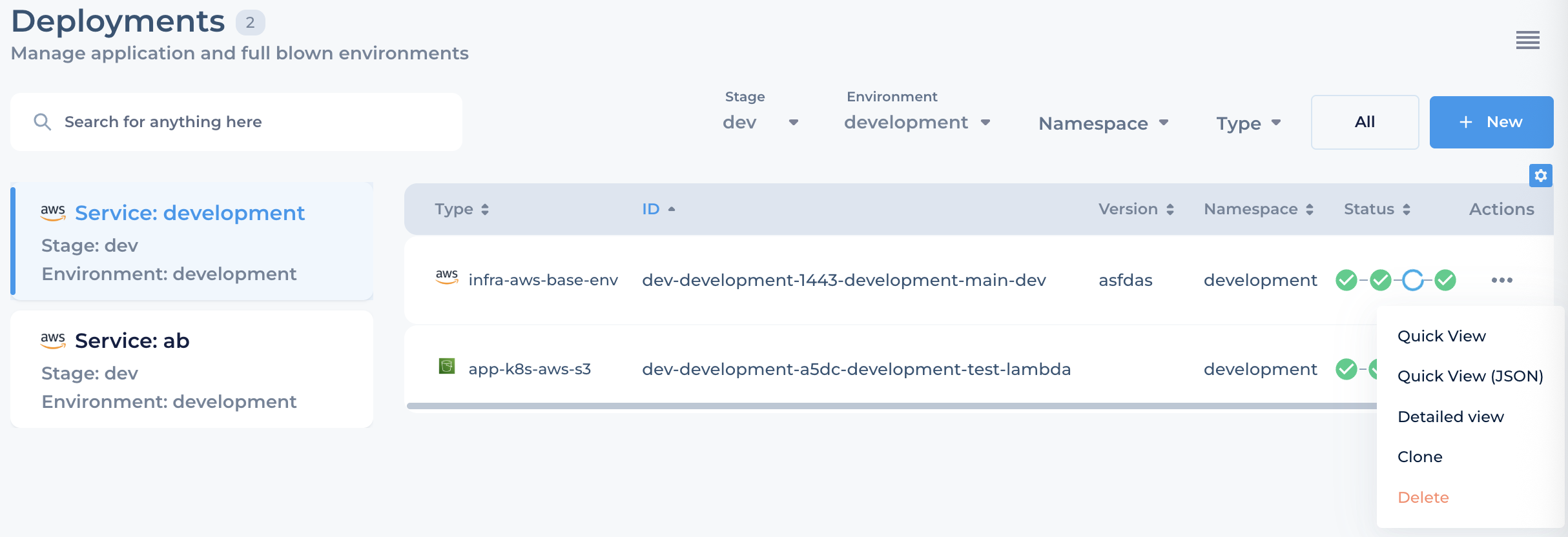
⚠️ Warning: Deleting a deployment is irreversible. Make sure you no longer need the deployment before proceeding.